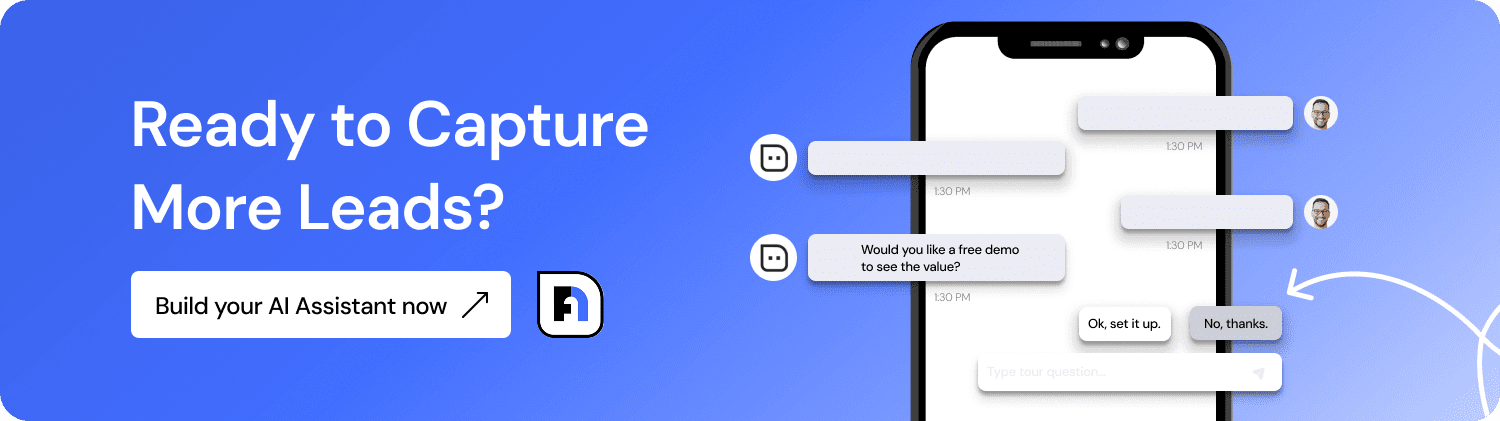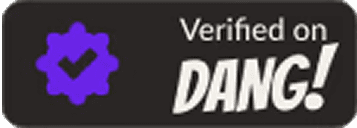Customizing Your AI Assistant's Design & Branding
Your website chatbot is more than just a helpful tool; it’s a direct reflection of your brand experience. The way your AI assistant looks, sounds, and behaves significantly influences whether visitors will actually engage with it, trust what it says, and ultimately convert into customers.
NoForm AI lets you fully customize your assistant so that it perfectly matches your brand identity, feels approachable and trustworthy, and helps you achieve results.
This guide will walk you through chatbot branding customization using Noform AI’s Visual Appearance settings, so you can build a branded experience that keeps website visitors engaged and strengthens your brand presence.
Steps to a branded AI assistant
Here’s how to use NoForm AI to customize your chatbot, making it a true brand ambassador.
Give your assistant a name
The first step in branding your AI assistant is giving it a name. This name will show up in chat messages, adding a friendly, human touch.
Choose a thoughtful name that helps visitors instantly recognize they’re interacting with your brand, not a generic tool. For example, an assistant named “Sarah from Acme” feels like part of your team, boosting brand recognition.
Take a moment to choose a name that fits your brand voice. Is it professional? Friendly? Quirky? The name should match the tone you want your assistant to have.
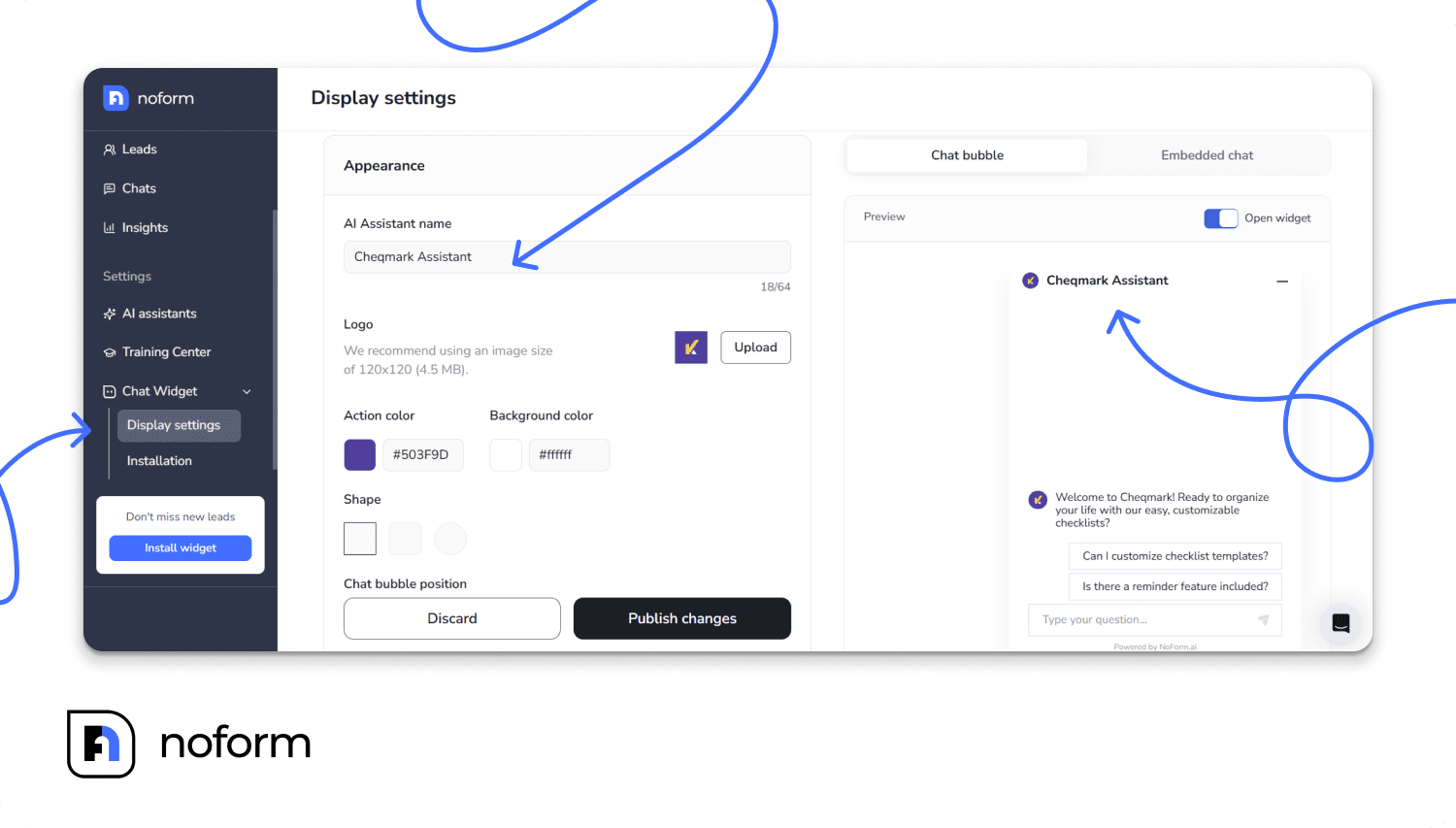
Upload your logo
Your logo is the visual anchor that ties your assistant to your brand. It shows up in the chat bubble and at the top of the chat window, making it instantly recognizable to visitors.
When choosing a logo, keep these technical specs in mind:
- Use a square image (120×120 pixels recommended).
- Keep the file size below 4.5 MB.
- Clear and simple, so it remains readable at small sizes
A professional-looking logo tells visitors that they’re dealing with a legitimate and trustworthy business. What’s more, it makes users more likely to interact with your assistant.
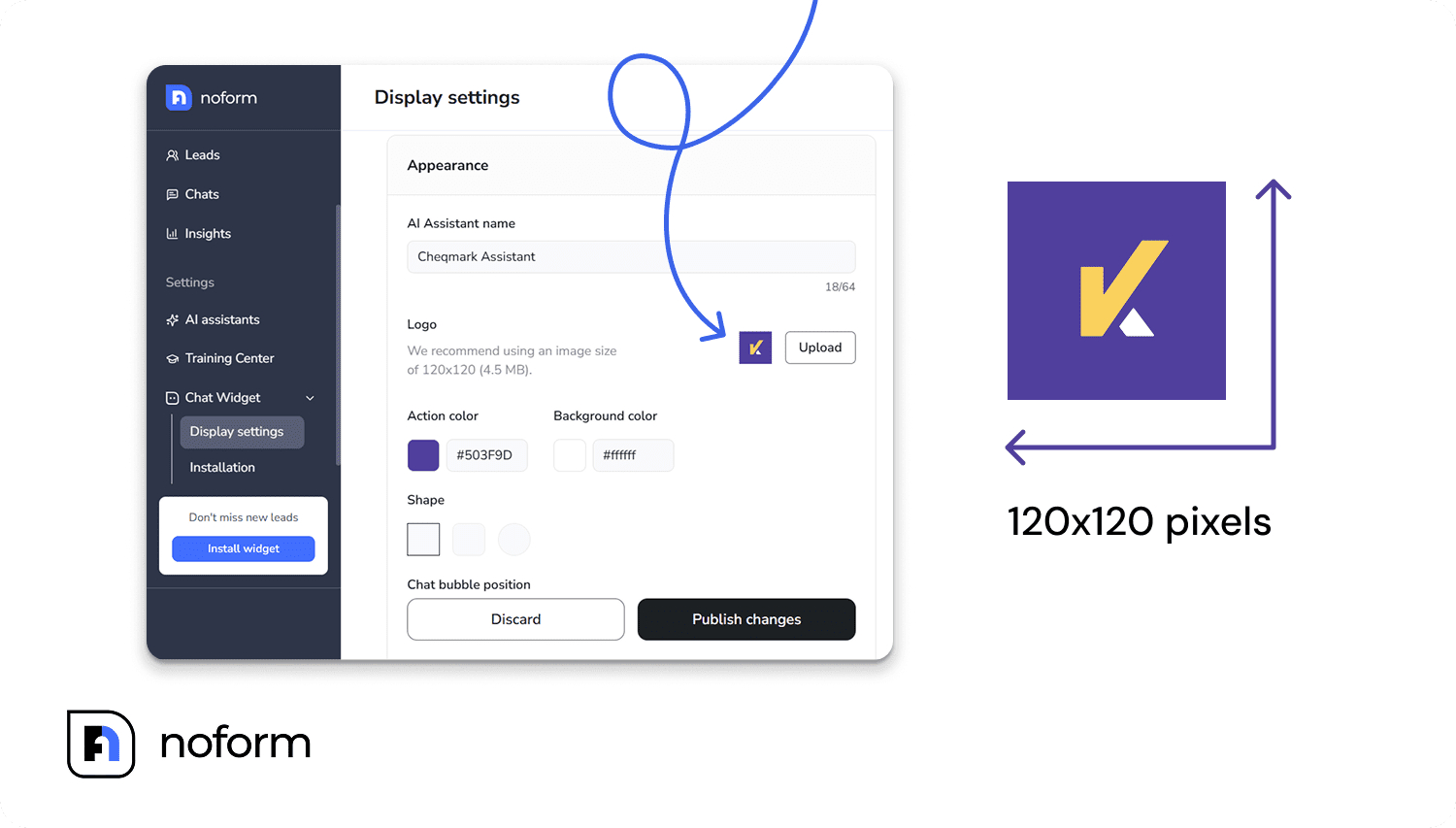
Add your branded colors
Colors help visitors recognize your brand at a glance. NoForm AI lets you use your brand’s primary color to highlight specific elements of the chat interface.
You have two options for adding your color:
- Enter a hex color code directly if you know it.
- Use the built-in color picker to find the exact shade you want.
This color will show up in chat bubbles and other key elements, making sure your assistant blends seamlessly with your site’s style.
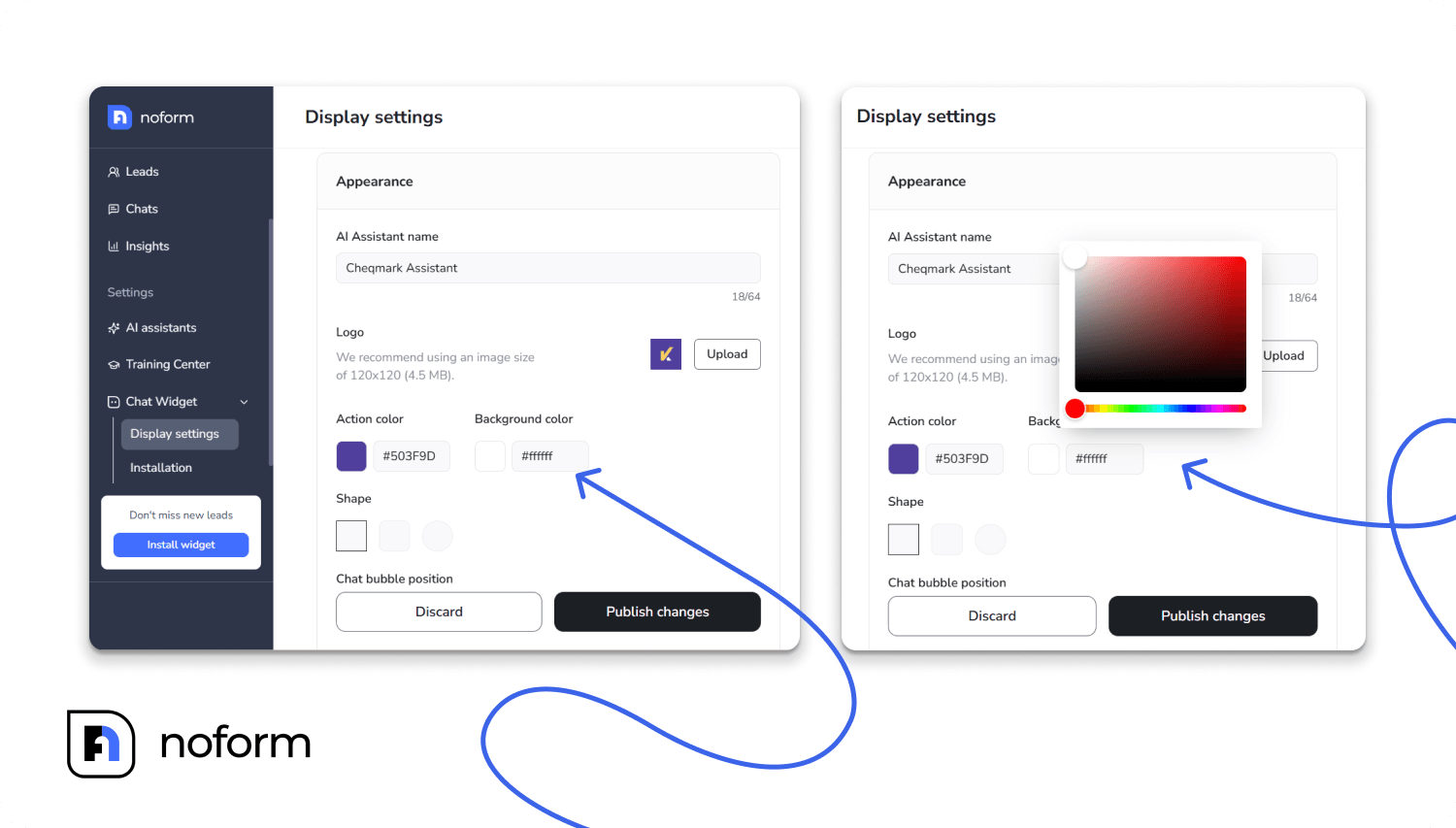
Choose the shape of your chat bubble
The shape of your chat bubble might seem small, but it makes a big impact. Rounded corners can feel friendly and inviting, while square edges might look more polished and professional.
Choose a shape that fits your website’s overall design to keep everything looking smooth and consistent.
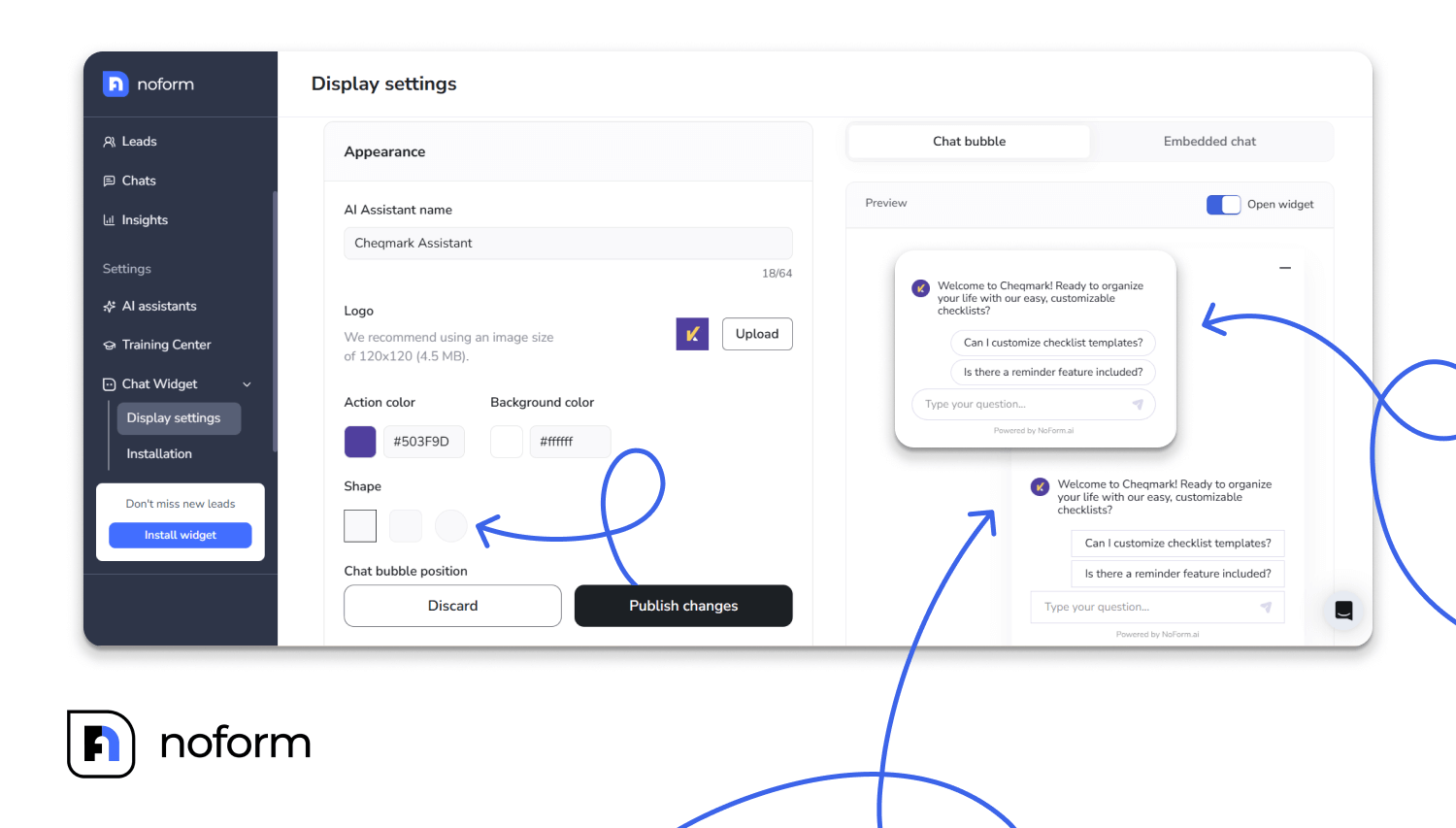
Position your chat bubble
Your assistant needs to be visible and accessible, but not in a way that obstructs important page elements. NoForm AI provides the flexibility to position the chat bubble at either the bottom right or bottom left of your website.
Even better, you can fine-tune the exact top/bottom and left/right positioning to add extra space from the edges if needed and to ensure the assistant doesn’t cover up any other essential website elements, like navigation menus, forms, or other features on your page.
This way, the assistant stays visible and easy to find without interrupting your visitors’ browsing.
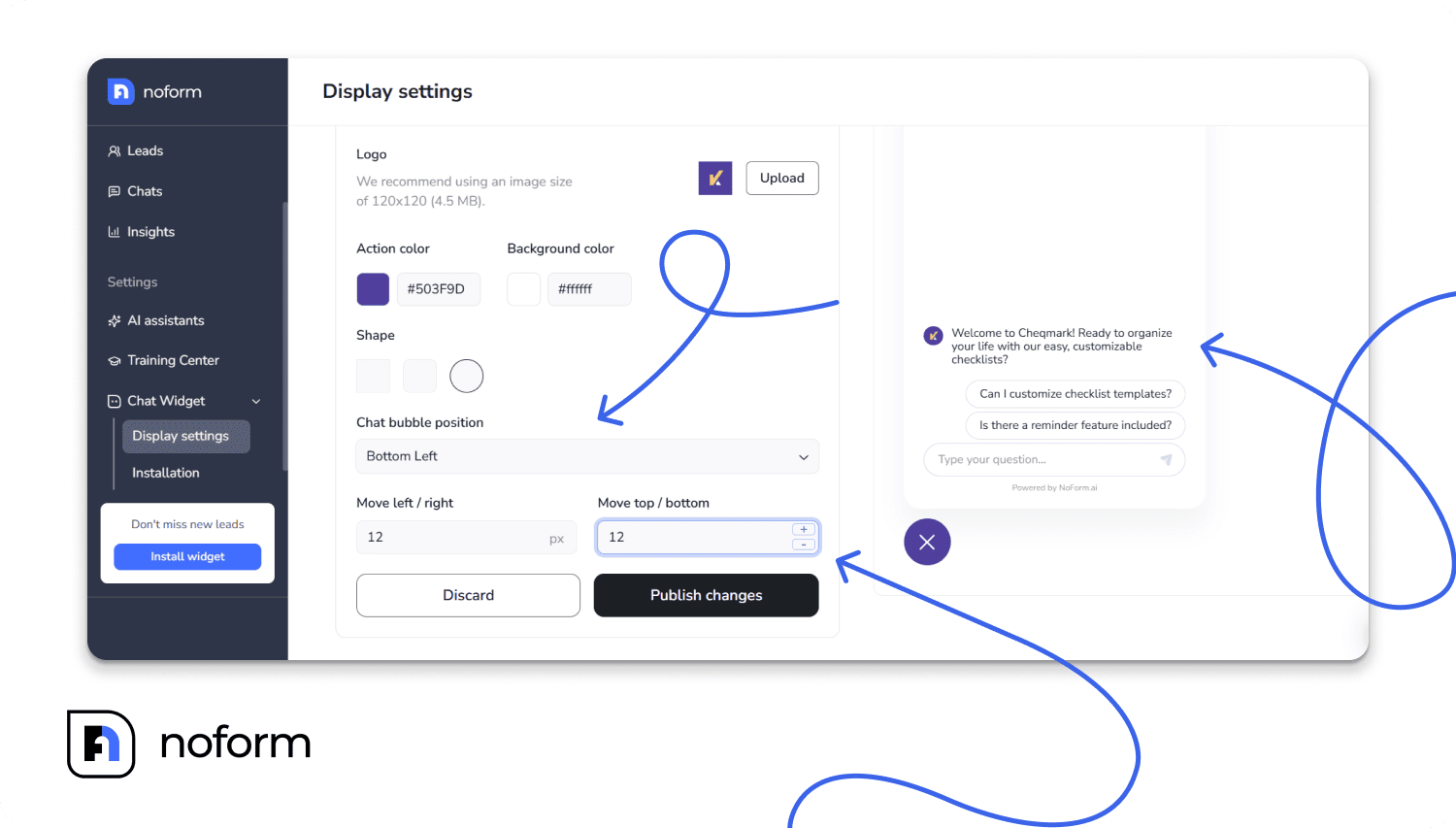
Publish and test your changes
Once you’ve set the name, logo, colors, shape, and position, simply click “Publish changes” to apply your settings.

After that:
- Visit your site and check that the chat appears exactly as you intended.
- Test the user experience on both desktop and mobile to ensure smooth interactions and complete visual consistency with your brand.
Remember, even small design choices can change how people perceive and engage with your assistant. Testing helps you create the best experience.
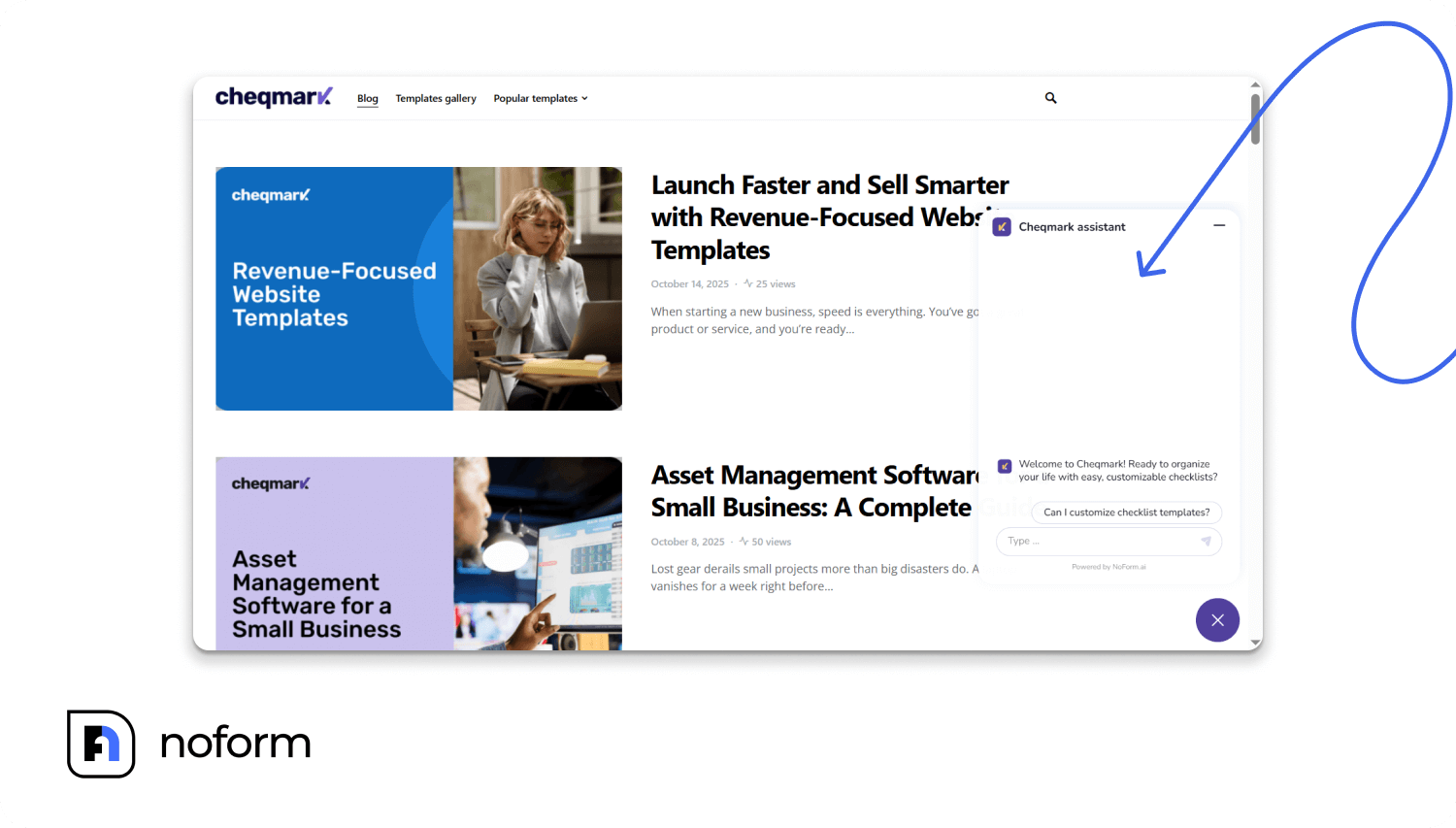
Bonus: Tips for better branding results
- Match your voice to your visuals. If your assistant has a friendly, colorful design, use warm and welcoming language in its responses. If it has a sleek, minimal look, keep messages concise and professional.
- Don’t forget mobile. Your assistant should look great on phones, tablets, and desktops. Test your colors, logo, and positioning on different screen sizes.
- Use data to improve. After your assistant is live, monitor engagement metrics closely. If visitors interact less after a design change, try adjusting the colors or the position of the chat bubble. Even minor tweaks often lead to better results.
- Iterate over time. Branding is not a one-time task. As your company evolves, update your assistant to reflect those changes.
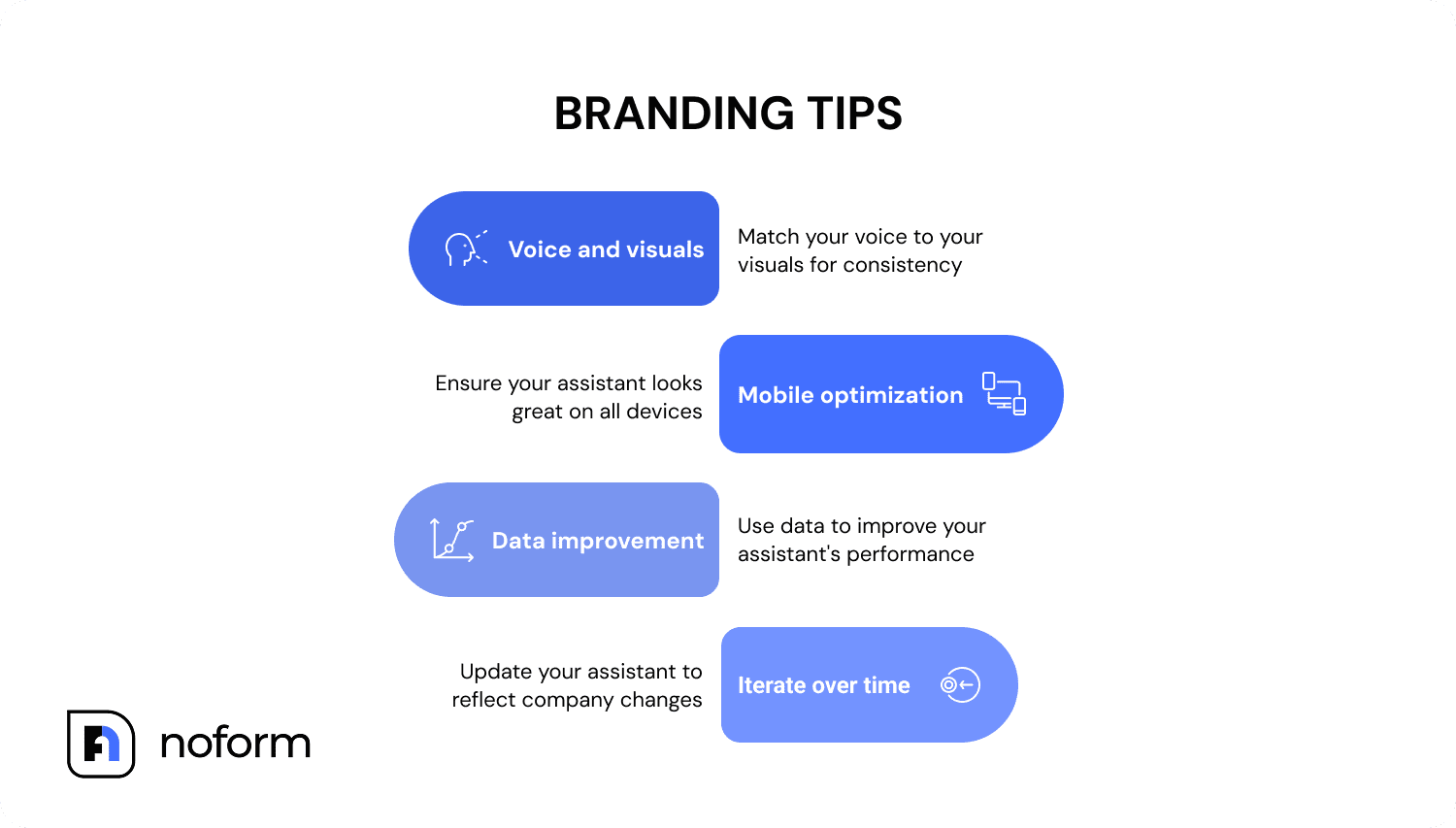
Conclusion
Customizing your AI assistant’s design with Noform AI is about creating a chatbot that feels like a natural extension of your brand. With Noform AI’s Visual Appearance settings, you can:
- Give your assistant a memorable name
- Add your logo
- Apply your brand colors
- Adjust bubble shape and positioning
These chatbot branding customizations improve recognition, trust, and engagement, turning a generic chatbot into a powerful brand ambassador.
Take a few minutes to explore these options in your NoForm AI dashboard. Test what works best, and how different combinations look on your site. Create an assistant that feels uniquely yours. Your website visitors will notice, and your business will benefit.
Ready to start designing?